192.168 ll te data
192.168 ll te data
Tedate
it is an egyption company for internet
Te data router have two ip address
192.168.1.1
Or
162.168.2.1
Type of routers
huawei
Zte
192.168.1.1 IP address is the default gateway of most wireless routers or ADSL modems.
The 192.168.1.1 IP address is normally used by Linksys broadband router and sometimes by other brands of network routers or home network gateway equipment .
Network administrators use this address to help set up a new router or update settings for an existing one.
The same address can also be used on business computer network .
Technically a computer, printer or another device can be set up to use this address instead of a router although that’s not a recommended network setup as it can easily lead to IP address conflicts .
192.168.1.1 belongs to the private IP address range that starts with 192.168.0.0 and extends through 192.168.255.255.
Router setup te date
There are two type
Quick setup
Manual setup
First quick setup
You can find it in new models
How to set up this type
1: open your browser and type 192.168.1.1
2:type your default user name and password for the router
User name is admin
Password is admin
the router now is open
3: click on the icon of quick setup
4: type the user name and password of your account in tedate
5:in Encapsulation Type choose ( llc )
6: in PVC type 0 – 35
Now you finish your setup
Second type
Manual setup
Choice Network next choose WAN Connection
type the user name and password of your account in tedate
5:in Encapsulation Type choose ( llc )
6: in PVC type 0 – 35
How to log in te date router
1: type 192.168.1.1 in your browser
2:type your user name and password
Setting page is opened .
Te date router changing password
you can connect to it by opening a Web browser and visiting:
http://192.168.1.1/
This allows you to log into the router’s administrator console and access its configuration screens
1: open your browser and type router ip (192.168.1.1)
2: you have to type your user name and password
User name :admin
Password:admin
3: after typing user name and password ,you will go to settins page
4:after you log in you ,control panel page is opened
5:click on maintenance then choice account
6: the page that appear have user name,current password ,new password, confirm password
Add password to te date router
1: type 192.168.1.1 in your browser
2:type password and user name
User name:admin
Password:admin
3:you will go to te date router setting
4:choice basic from menu then choice WLAN
5:you can change password from the menu that appear
6:make SSID enable
And write network name on SSID
7 :choice WPA-PSK/WPA2-PSK from security
And it can make it open
8:you can add new password on WPA Pre-shared key
Then choice TKIP +AES from WPA encryption
Then click on submit to save settings
If you don’t know your router ip how you can Determine Your Router’s IP Address
If the router is not set up to use 192.168.1.1, check the manufacturer’s documentation or website to find the correct address and try again.
Other common router addresses are 192.168.0.1 and 192.168.2.1, but there are too many possibilities to guess them all.
192.168.1.1 Admin Login
192.168.1.1 is an IP address which routers like Linksys and other network brands use as an access point or gateway.
Firms set up router admin access in this address to allow network administrators to configure their routers and networks.
Concretely one can manage Security Options, Network Management, IP QoS, DNS, proxy, LAN, WAN, WLAN settings, DSL, ADSL, MAC, WPS block; amongst others.
Connecting to A Router Using 192.168.1.1
It isn’t always necessary to know your router’s IP address. Phones and other devices typically can find the router by its name (SSID) whenever they need to get online.
However, knowing the address becomes important when setting up a new router initially or when troubleshooting a home network problem.
If the router has an IP address of 192.168.1.1, you can connect to it by opening a Web browser and visiting:
http://192.168.1.1/
This allows you to log into the router’s administrator console and access its configuration screens. The procedure may fail for these three reasons:
- the router has failed and is unresponsive to connections via the browser.
- The router is set up to use a different address than 192.168.1.1.
- The computer and its browser failed to join the network.
If you want to read more about 192.168.1.1 ip address click here

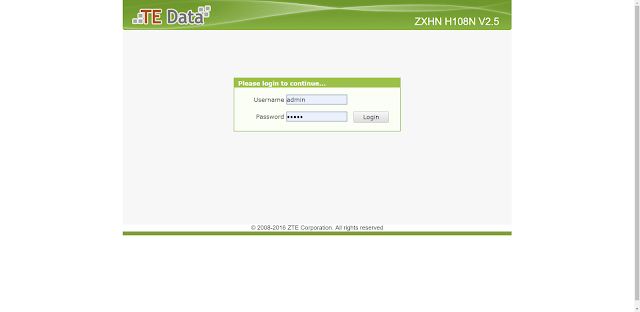











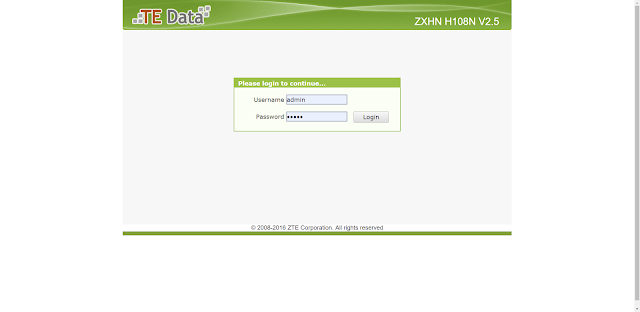




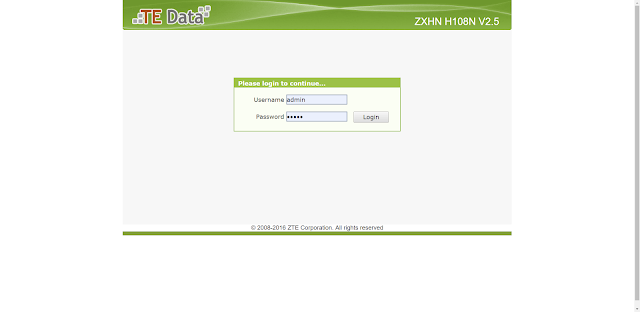
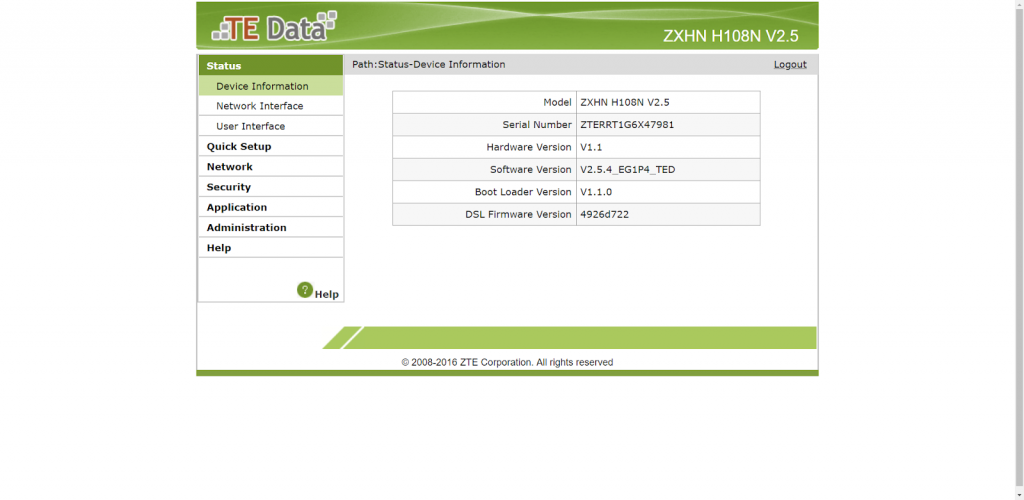



You must be logged in to post a comment.